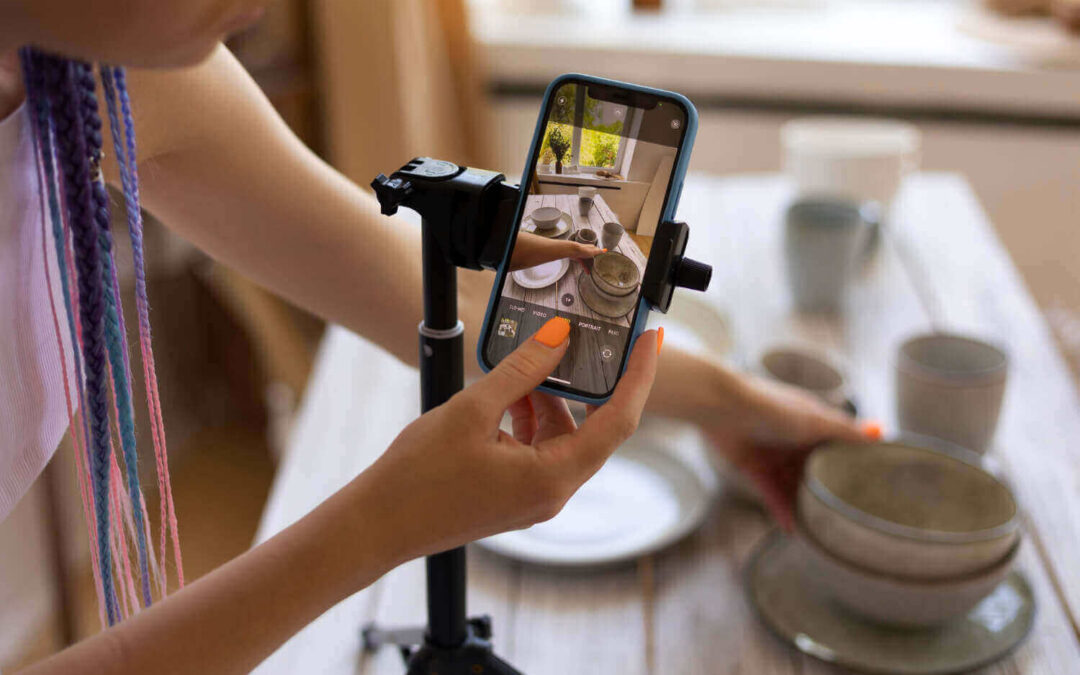How To Set Up an Apple Watch for Kids and Non-iPhone Users in 2025
April 24, 2025 | by faisalfitness01@gmail.com
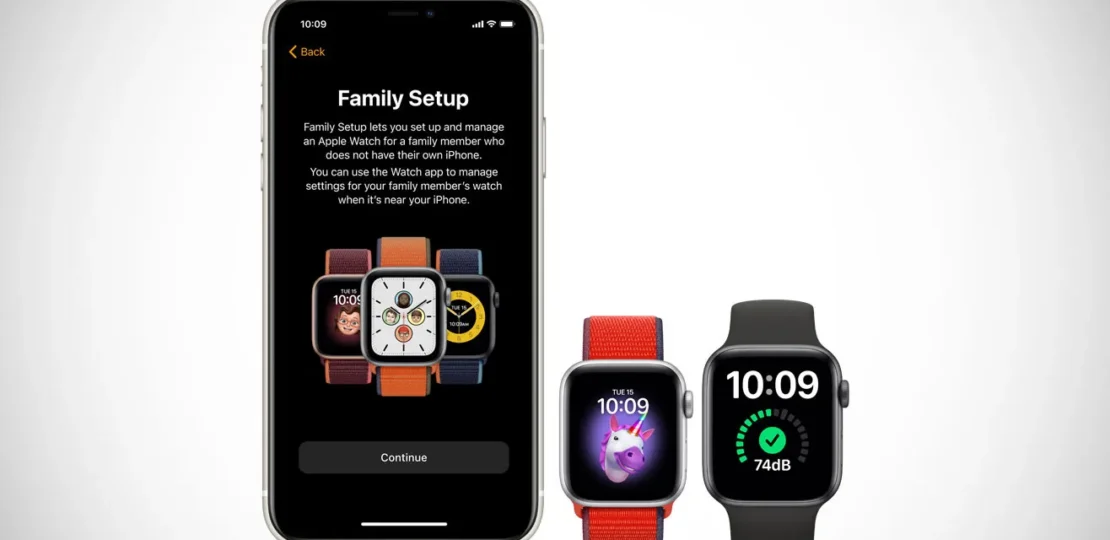
Want to give your child or a family member an Apple Watch, but they don’t have an iPhone? No problem! With Apple’s Apple Watch For Your Kids feature (previously known as Family Setup), you can set up and manage an Apple Watch for them using your own iPhone.
This allows kids or loved ones to make calls, send messages, track their activity, and even share their location—all without needing their own iPhone. In this detailed guide, I’ll walk you through the entire process to set up an Apple Watch for a family member in the U.S., covering requirements, steps, features, and tips to ensure everything runs smoothly. Let’s get started so your family can enjoy the benefits of an Apple Watch today!
Table of Contents
Why Set Up an Apple Watch for Kids or Family Members?

The Apple Watch is a fantastic device for kids or family members who aren’t ready for a smartphone or don’t have an iPhone. It offers a safe way to stay connected while giving parents peace of mind.
With Apple Watch For Your Kids, your child can call or message you, share their location, and track their daily activity, all under your supervision. For older family members, it provides independence with features like Emergency SOS and Fall Detection, without the complexity of a smartphone. Plus, you can manage everything from your iPhone, ensuring they only access what you approve.
What You’ll Need Before You Start
Before diving into the setup, let’s make sure you have everything ready. Here’s a checklist to ensure a smooth process:
Requirements Table
| Item | Details | Why It’s Needed |
|---|---|---|
| Apple Watch | Series 4 or later with cellular, or Apple Watch SE with cellular, running watchOS 7 or later | Required for Apple Watch For Your Kids mode |
| iPhone | iPhone 6s or later with iOS 14 or later | Needed to set up and manage the watch |
| Apple IDs | One for you (with two-factor authentication enabled) and one for the family member | For setup and Family Sharing |
| Family Sharing Group | Must include the family member; you need to be the organizer or parent/guardian | Enables management features |
| Cellular Plan (Optional) | Not required for setup, but needed for calls, messages, and data without Wi-Fi | Enhances functionality away from iPhone |
Note: Apple Watch For Your Kids isn’t available in some regions like Italy and Korea, but it’s fully supported in the U.S. A cellular plan isn’t mandatory, but it’s recommended for full functionality, especially if the watch will be used away from Wi-Fi.
If the Apple Watch isn’t new, you’ll need to erase it first. To do this, open the Watch app on your iPhone, go to All Watches, tap the info icon next to the watch, and select Unpair Apple Watch. This ensures a clean slate for setup.

Step-by-Step Guide to Set Up the Apple Watch
Now that you’re prepared, let’s set up the Apple Watch for your family member. Follow these steps carefully, and you’ll have it up and running in no time.
Step 1: Prepare the Apple Watch and iPhone
- Fit the Watch: Have your family member put on the Apple Watch. Adjust the band for a snug but comfortable fit—Sport Loop, Sport Band, or Solo Loop bands work great for smaller wrists.
- Turn On the Watch: Press and hold the side button until the Apple logo appears.
- Bring Your iPhone Close: Hold your iPhone near the Apple Watch. A message saying “Use your iPhone to set up this Apple Watch” should appear. Tap Continue. If it doesn’t show up, open the Watch app on your iPhone, tap All Watches, then tap Add Watch.

Step 2: Pair the Watch with Your iPhone
- In the Watch app, tap Set Up for a Family Member, then tap Continue.
- Position your iPhone so the Apple Watch appears in the viewfinder to pair the devices automatically. If this doesn’t work, tap Pair Apple Watch Manually and follow the on-screen instructions.
- Tap Set Up Apple Watch, agree to the Terms and Conditions, and choose a text size for the watch display.
Step 3: Assign the Watch to a Family Member
- Select the family member who will use the watch from your Family Sharing list. If they’re not listed, tap Add Family Member. If they don’t have an Apple ID, tap Create Child Account and follow the prompts to set one up with their name, birth date, and email address (you can use an iCloud email if needed).
- Enter the family member’s Apple ID password, then tap Next.
Step 4: Set Up Security and Features
- Passcode: Set a simple passcode for the watch that both you and your family member can remember.
- Ask to Buy: Turn this on to approve any downloads or purchases made on the Apple Watch, keeping spending in check.
- Cellular Plan (Optional): If your carrier supports Apple Watch For Your Kids (e.g., Verizon, AT&T, or T-Mobile in the U.S.), you can add the watch to your plan now. If not, or if you prefer a different carrier, select Not Now and set it up later with a supported carrier.
- Wi-Fi: Choose whether to share your current Wi-Fi network with the watch for connectivity.
- Additional Features: Follow the prompts to enable features like Location Services (for Find My), Siri, Messages in iCloud, Health Data, Emergency Contacts, Medical ID, Activity tracking, Time in Daylight, Workout Route Tracking, and Photos. You can also set up a photo album for the watch face.
Step 5: Finalize the Setup
- Tap Continue to allow the family member to manage contacts via iCloud.
- Tap OK at the “Welcome to Apple Watch” screen to complete the setup. The watch is now ready for use!
Managing the Apple Watch: Parental Controls and Features
Once the watch is set up, you can manage it from your iPhone to ensure it meets your family’s needs. Here’s how to tweak settings and what features are available:
How to Manage Settings
- Open the Watch app on your iPhone.
- Tap All Watches, then select the watch under Family Watches, and tap Done.
- Adjust settings like Activity, App Store access, Contacts, Handwashing reminders, Health, Messages, and Workouts. You can also update the watch’s software via General > Software Update.
Key Features for Kids and Family Members
Features Table
| Feature | Details | Age Restrictions/Notes |
|---|---|---|
| Calls and Messages | Make/receive calls and send messages | Parents can limit contacts |
| Location Sharing | Share location via Find My app | Great for safety |
| Activity Tracking | Tracks move minutes (not calories) | For users under 13; active calories for 13+ |
| Time in Daylight | Measures daylight exposure | Parents can view via Health app |
| Schooltime Mode | Limits distractions during school hours | Set a schedule via Screen Time |
| Emergency SOS | Quick access to emergency contacts | Available to all users |
| Fall Detection | Alerts if a fall is detected | For users 18 and older |
| Apple Cash Family | Send/receive money via Apple Pay | U.S. only, under 18; parents manage |
Note: Some features, like Apple Pay with a credit/debit card in the Wallet app, aren’t available in this mode. High/low heart rate notifications and Heart Rate Variability (HRV) are also limited to users 13 and older, and 18 and older, respectively.
Parental Controls with Screen Time
- On your iPhone, go to Settings > Screen Time, then tap your child’s name.
- Enable Screen Time and configure settings like Downtime (to limit usage), Content & Privacy Restrictions (to block explicit content), and contact limits.
- Set up Schooltime mode to lock the watch during school hours, displaying a simple watch face and enabling Do Not Disturb.
Tips for a Smooth Experience
- Choose the Right Carrier: If adding a cellular plan, ensure your carrier supports Apple Watch For Your Kids. In the U.S., major carriers like Verizon and AT&T are compatible, typically charging around $10/month for an additional line.
- Monitor Usage: Regularly check Activity and Health data via the Health app to ensure your child is staying active and spending time in daylight.
- Protect the Watch: Since kids can be rough on devices, pair the watch with a durable band and a screen protector to prevent scratches or damage.
- Unpair if Needed: If your family member gets an iPhone later, you can unpair the watch from your iPhone by going to All Watches in the Watch app, tapping the info icon, and selecting Unpair Apple Watch. They can then pair it with their own iPhone.
Final Thoughts: Stay Connected with Apple Watch
Setting up an Apple Watch for a family member without an iPhone is a fantastic way to keep them connected, safe, and active, all while giving you control over their usage. Whether it’s for a child exploring independence or an older relative who needs a simple way to stay in touch, Apple Watch For Your Kids makes it possible. As of April 24, 2025, this feature continues to be a reliable choice for families in the U.S., offering a balance of independence and oversight. Have you set up an Apple Watch for your family? Let me know your experience in the comments—I’d love to hear how it’s working for you!
RELATED POSTS
View all